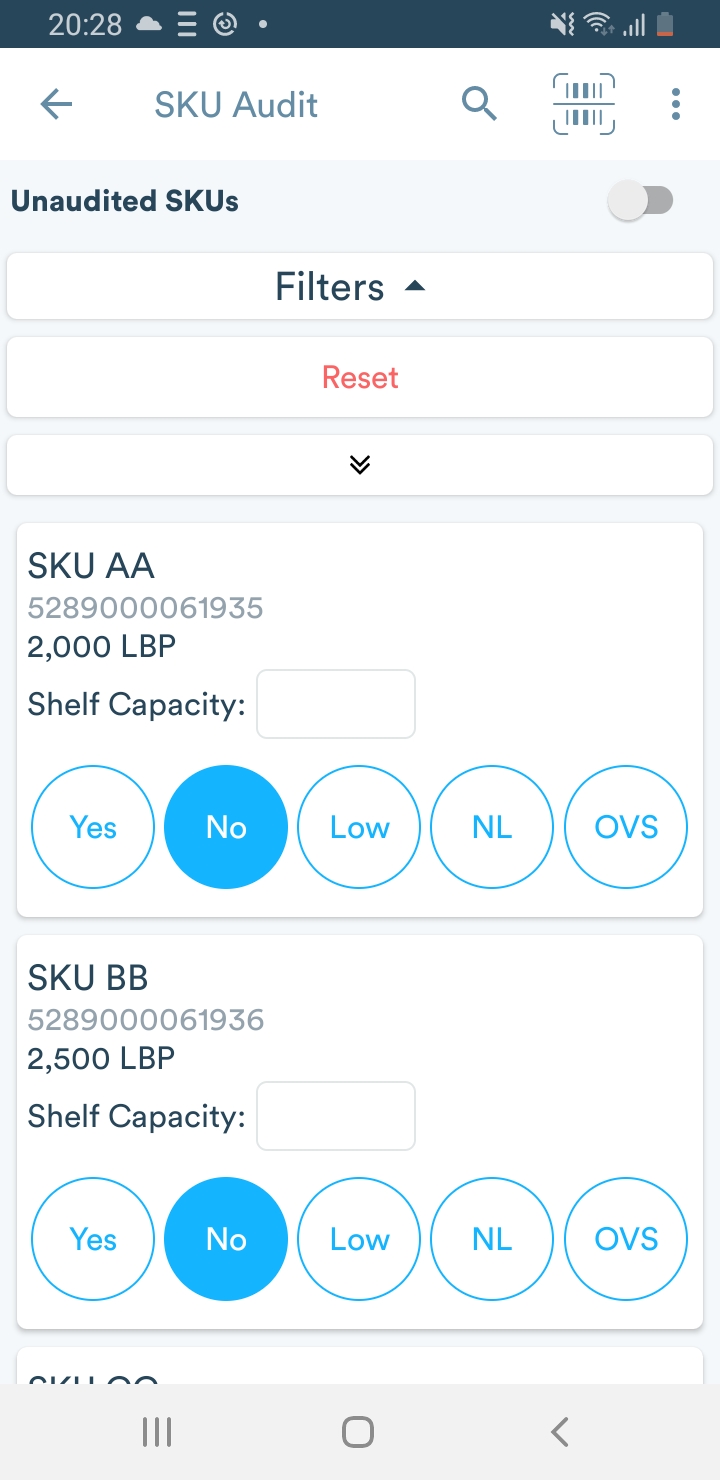May 2025
We’ve rolled out new updates to simplify your workflow, improve visibility, and save you time.
Highlights
Give your team a clearer weekly overview with the new Android homepage.
Equip your field reps with faster navigation through a refreshed Android app.
Manage SKU listings faster with bulk actions, clearer statuses, and simplified MSL templates.
Control filter templates from centralized pages.
Upload files in survey answers, set limits on survey completions, import branches in bulk, control who can edit or access surveys, and more.
Receive audit images as ZIP files in scheduled emails.
And more below!
New Android Homepage Is Here!
We’ve redesigned the Android app homepage to make it more personal and useful.
Your field reps will now see a personalized welcome message, along with a weekly overview highlighting the planned and unplanned visits, their statuses, and overall progress. Plus, a new calendar view that clearly outlines their weekly schedule and offers quick access to key pages, making it easier to stay on track.
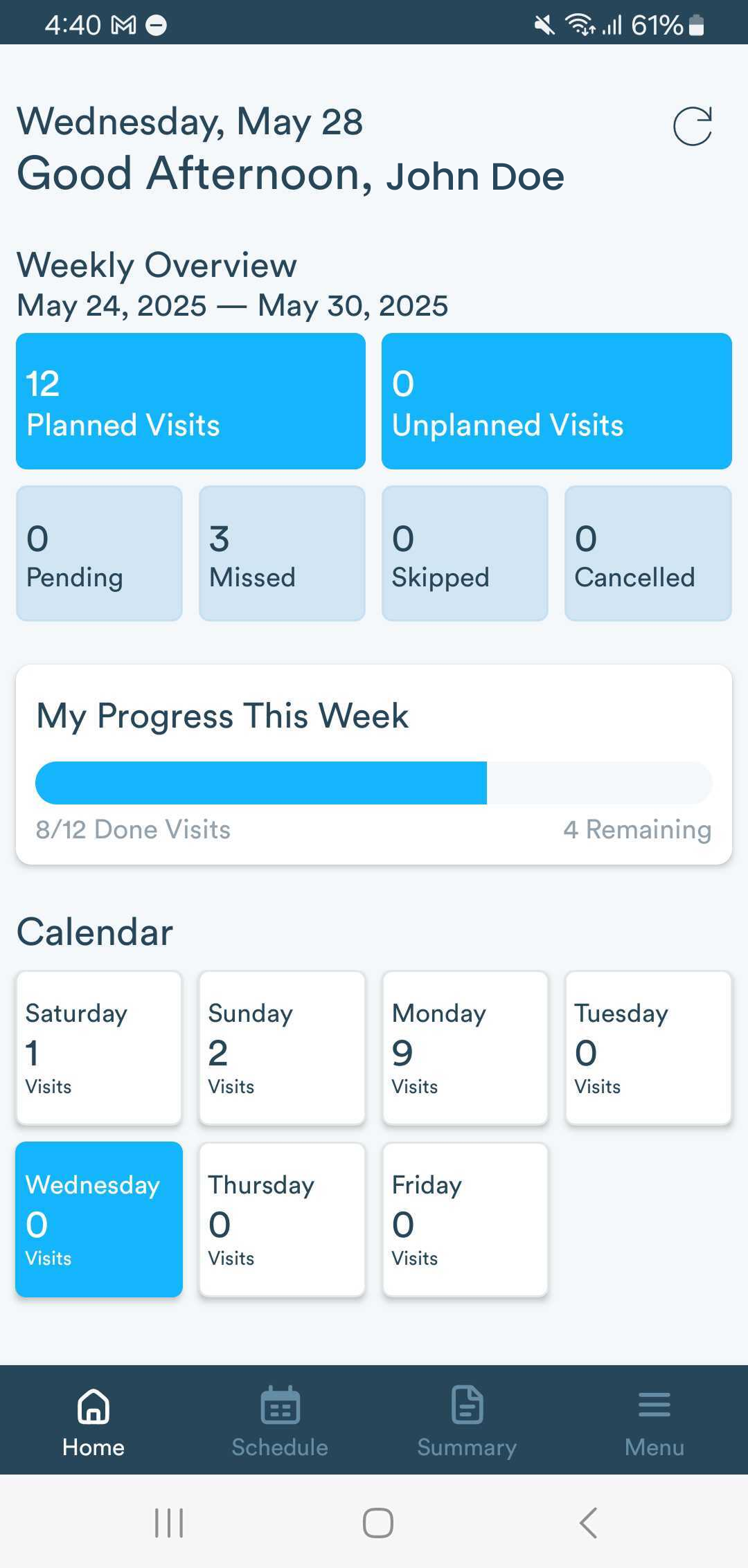
A New Look and Smoother Navigation on Android!
We’ve refreshed the Android app to make your field reps' experience faster and more intuitive. The main navigation has moved to the bottom of the screen, giving quick access to the Homepage, Schedule, Summary, and Menu with just a tap.
The Schedule and Summary views have been upgraded to improve visit tracking and progress monitoring, and the Menu has been redesigned.
Make sure your field team updates the app to benefit from a smoother experience and cleaner design.
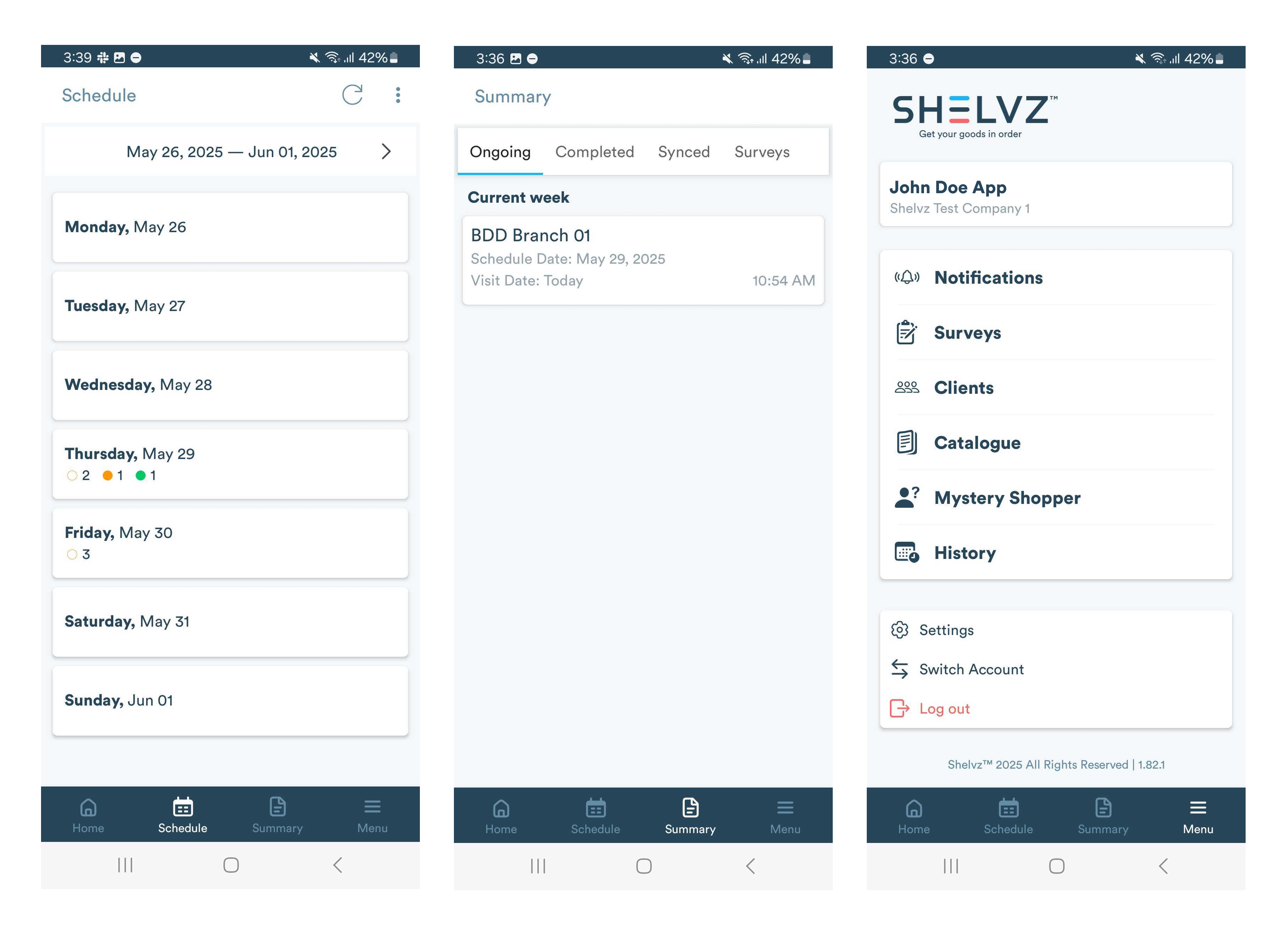
Manage Report and Notification Filter Templates from Central Pages
We’ve made it easier to build, reuse, and control your filter templates with two dedicated management pages for both report views and scheduled email alerts. This update currently applies to the Availability Report and Return Items Report.
Filter Management Page (for Reports)
Located under Merchandiser > Settings, this page lets you create, edit, deactivate, or delete filters used in reports, without needing to open the reports themselves.
Each filter can be:
Private: visible only to the creator
Public: visible to all admins, but only users with the "Make Filters Public" permission can create them
When creating or editing a template, the flow guides you through:
Choosing a view, selecting filters, adding grouping parameters (if applicable), choosing columns, and saving.
Notification Filters Page (for Alerts)
Found under Setup > Alert, this page allows you to create and manage filters used specifically for scheduled emails.
You can also assign a filter template directly while creating an alert, making it easier to keep scheduled notifications consistent.
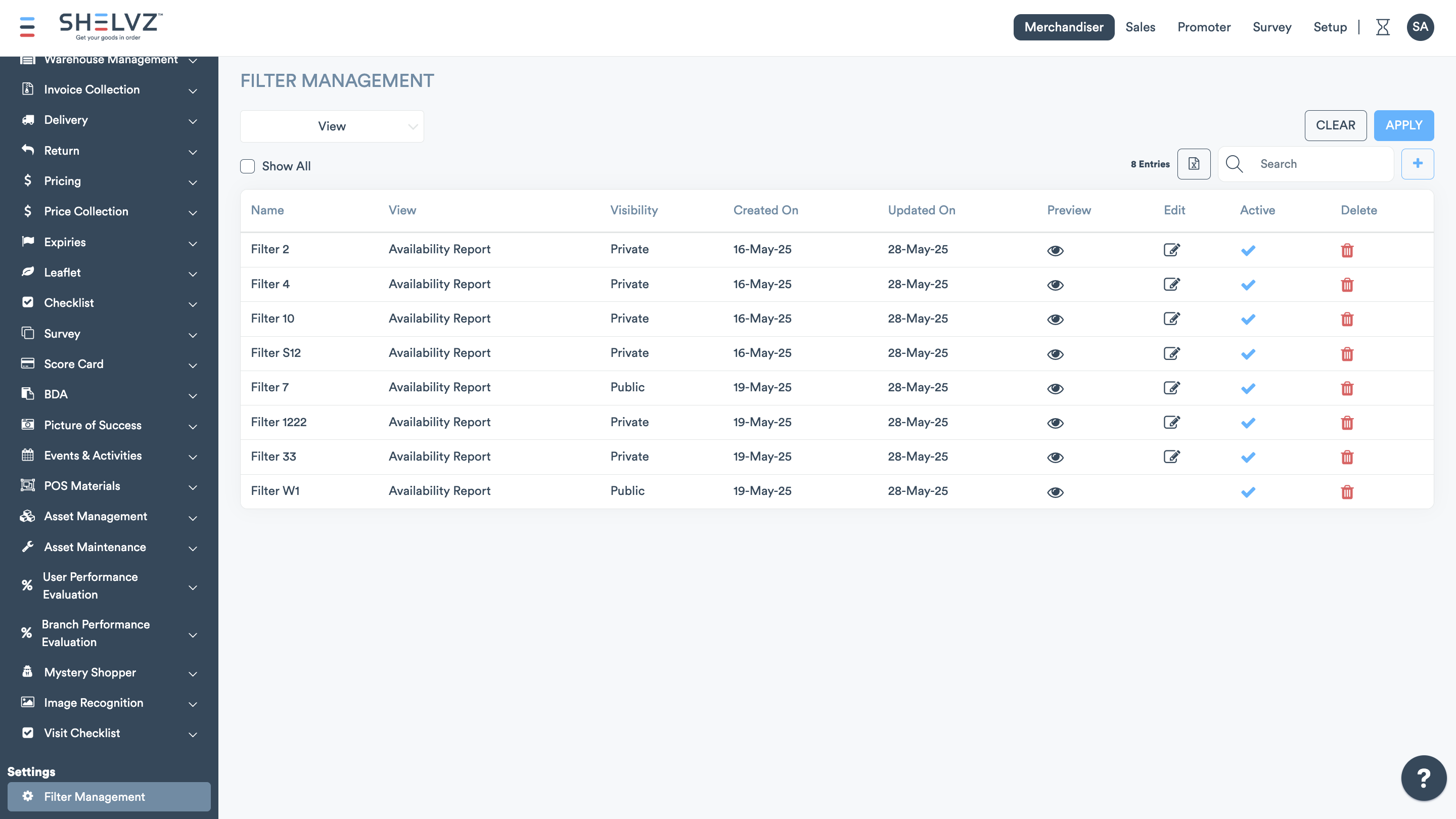
Customize Columns and View Data in Two Languages in Product Audits
You can now customize the columns in the Product Audits report to focus on what matters most. Dual-language labels have also been added, making it easier for bilingual teams to view the data.
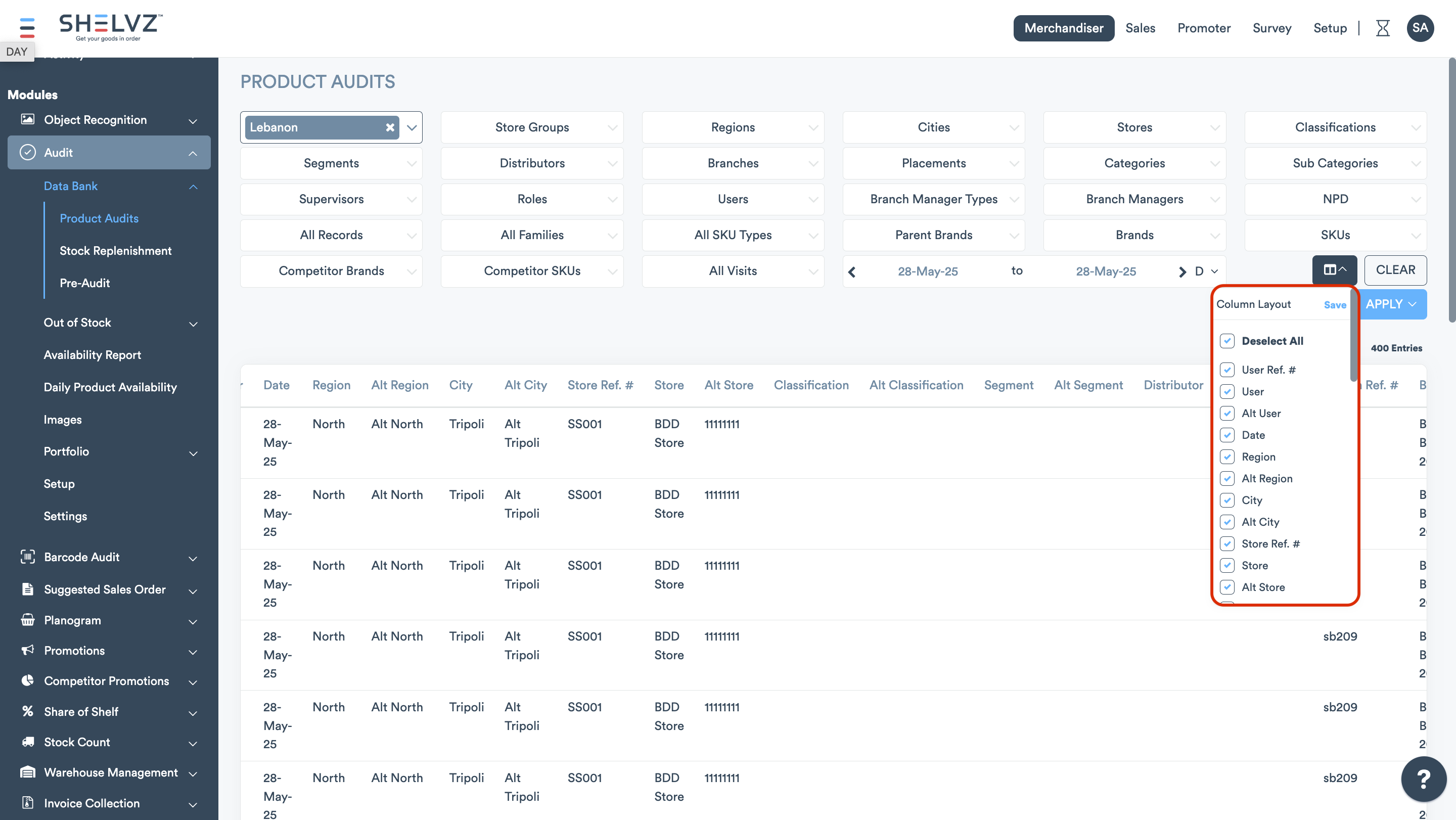
Easier SKU Listing Management and Clearer Status Across MSL Views
We’ve made it easier to manage SKU listings and reduced confusion across MSL templates.
In the Update MSL tab, the Delisted column in the template has been renamed to Listed, and the logic has been reversed to make things more intuitive: Yes indicates that the SKU is listed, and No means it’s delisted.
We’ve also improved how you manage listings in the Branch MSL and Store Group MSL tabs. You can now select one or more SKUs using checkboxes added to the grid, then apply actions using the new action filter, including List Selected and Delist Selected. The List All and Delist All options let you list or delist all SKUs based on your selected filters, without needing to select them individually.
These enhancements also apply to the following tabs:
SKU > Settings > Listing tab
Branch Settings > MSL tab
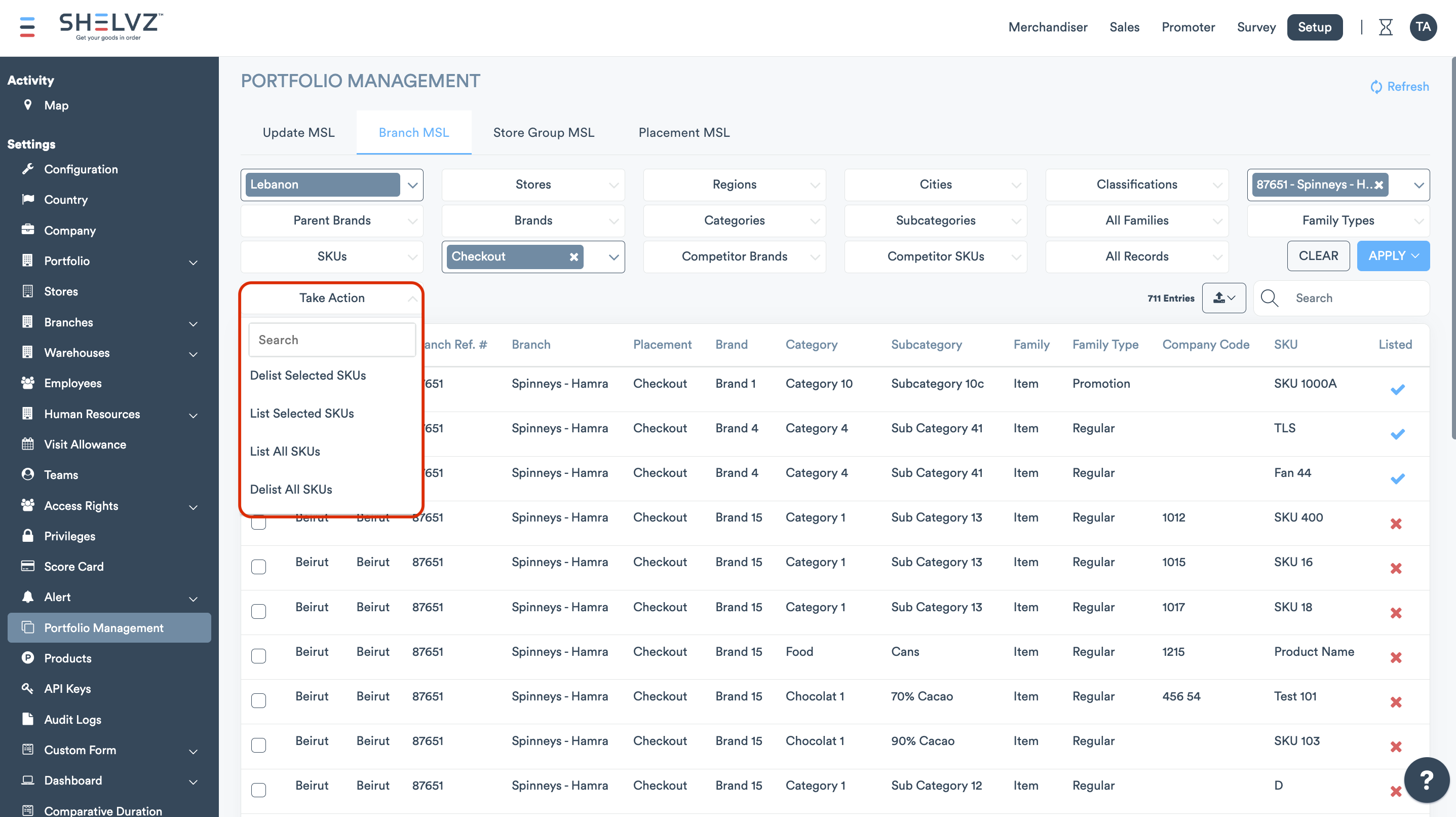
New Controls and Flexibility in Survey & Visit Survey Modules
We’ve added multiple enhancements to simplify setup, control access, and improve flexibility in how surveys are created, taken, and managed.
Let Field Reps Upload Files in Survey Responses
Field reps can now upload files directly as part of their survey responses, whether images, documents, videos, or audio.
This feature is available in both the Survey and Visit Survey modules.
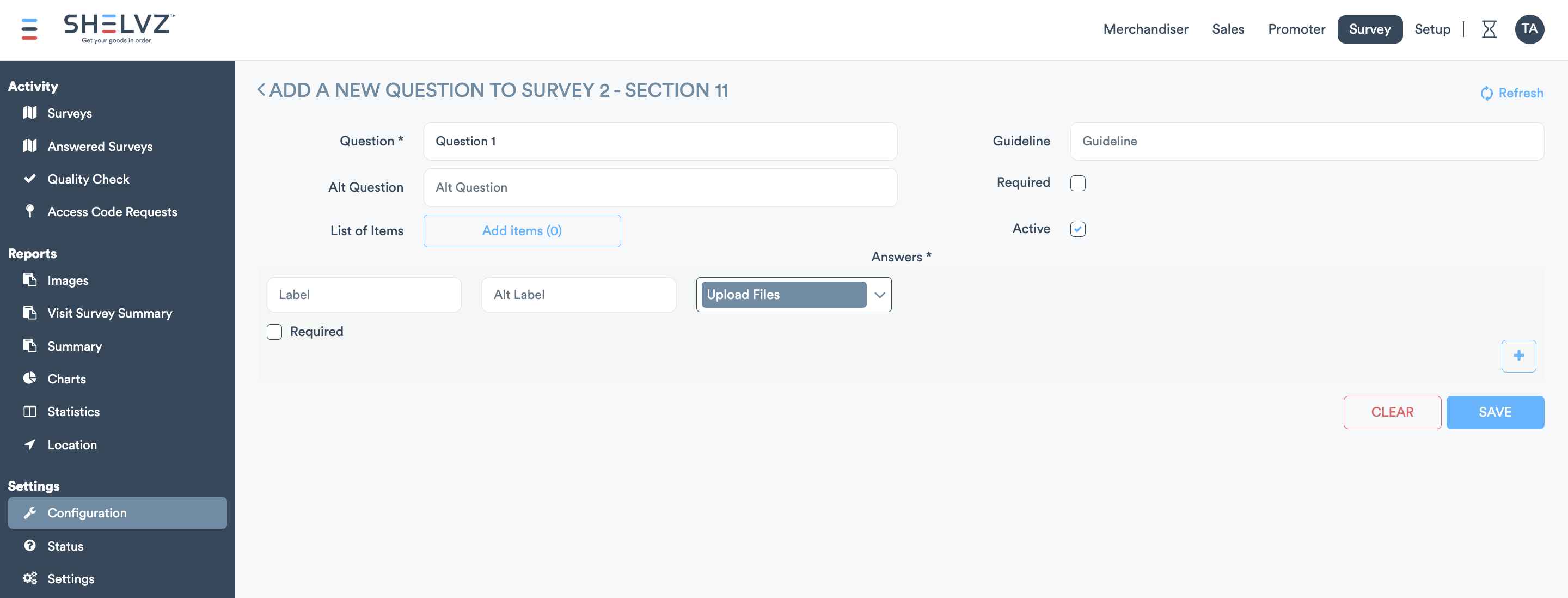
Set Survey Completion Limits
You now have the option to control how many times a survey can be completed by field reps. When creating or editing a survey, you can set a Survey Completion Limit to define the maximum number of submissions allowed. If no limit is set, the survey will remain open for unlimited responses by default.
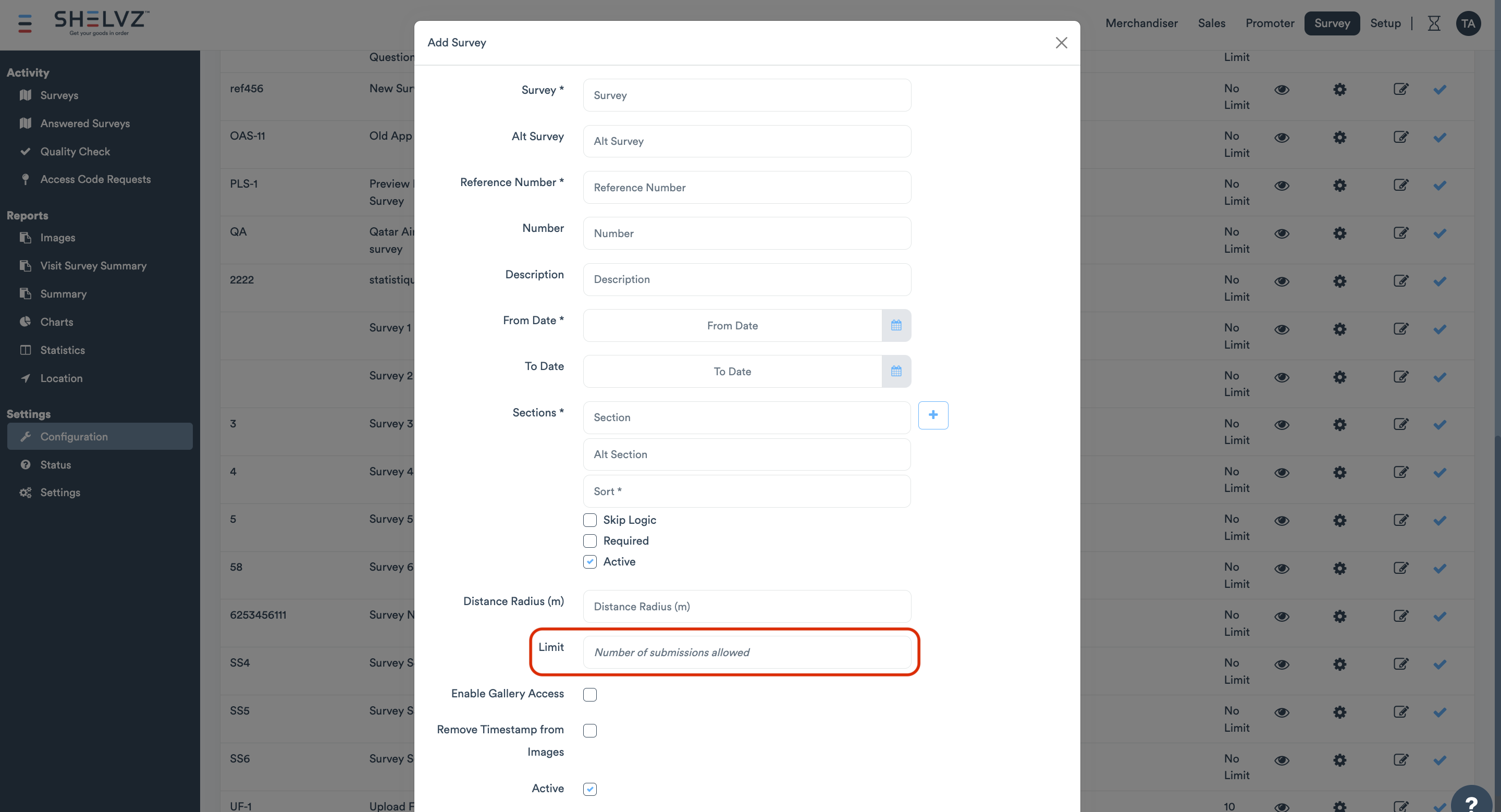
Add Branches in Bulk to Visit Survey Module
You can now import branches in bulk into the Visit Survey module. Download the dedicated template, fill in the required details, and upload it to quickly assign branches during survey setup.
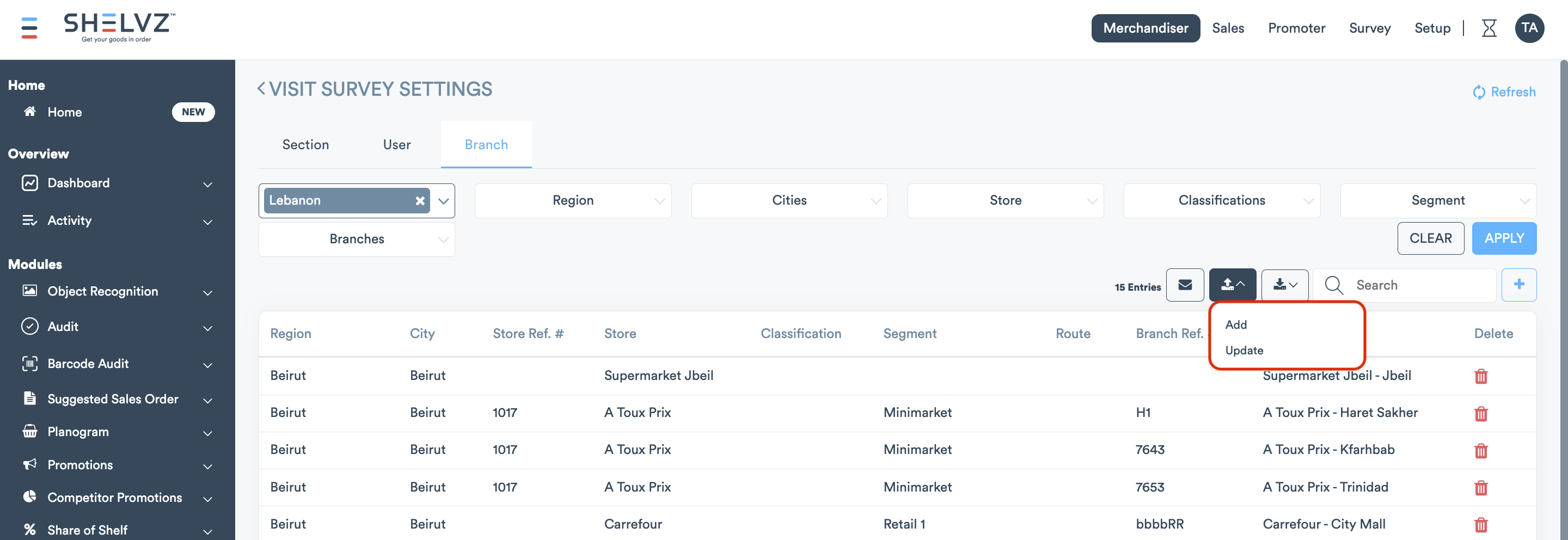
Control Who Can Edit Answered Surveys
To give you more control over submitted data, we’ve added a new permission setting called “Edit surveys in Answered Surveys report”.
Only admins with this permission will see the edit option in the Answered Surveys grid and detailed views. Others won’t have access to make changes, helping you keep submitted responses secure and intact.
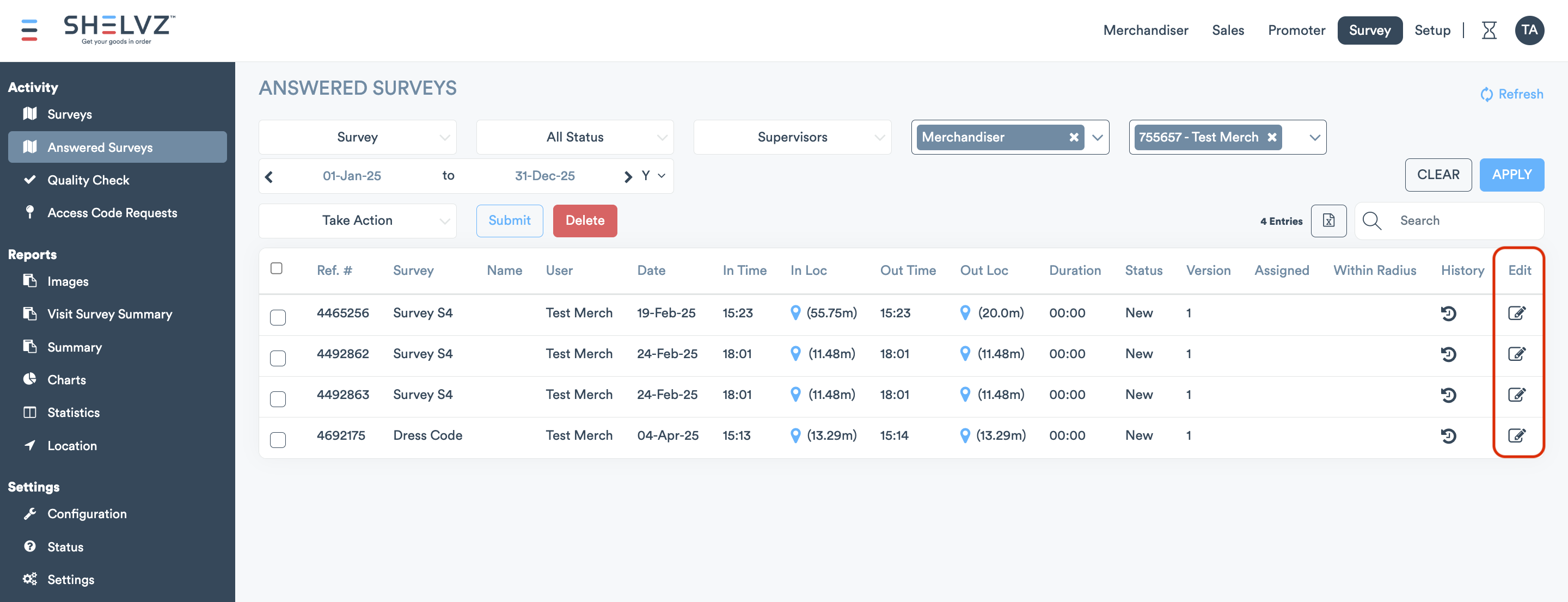
Assign Surveys to Specific Users in Visit Survey Module
For better data separation across teams, you can now assign surveys to specific users in the Visit Survey module. A new User tab in the Survey Settings view allows admins to allocate surveys per user, ensuring that only assigned users can access and complete them. Unassigned users won’t see the surveys at all. This works alongside existing branch-level survey assignments, giving you even more control over survey visibility.
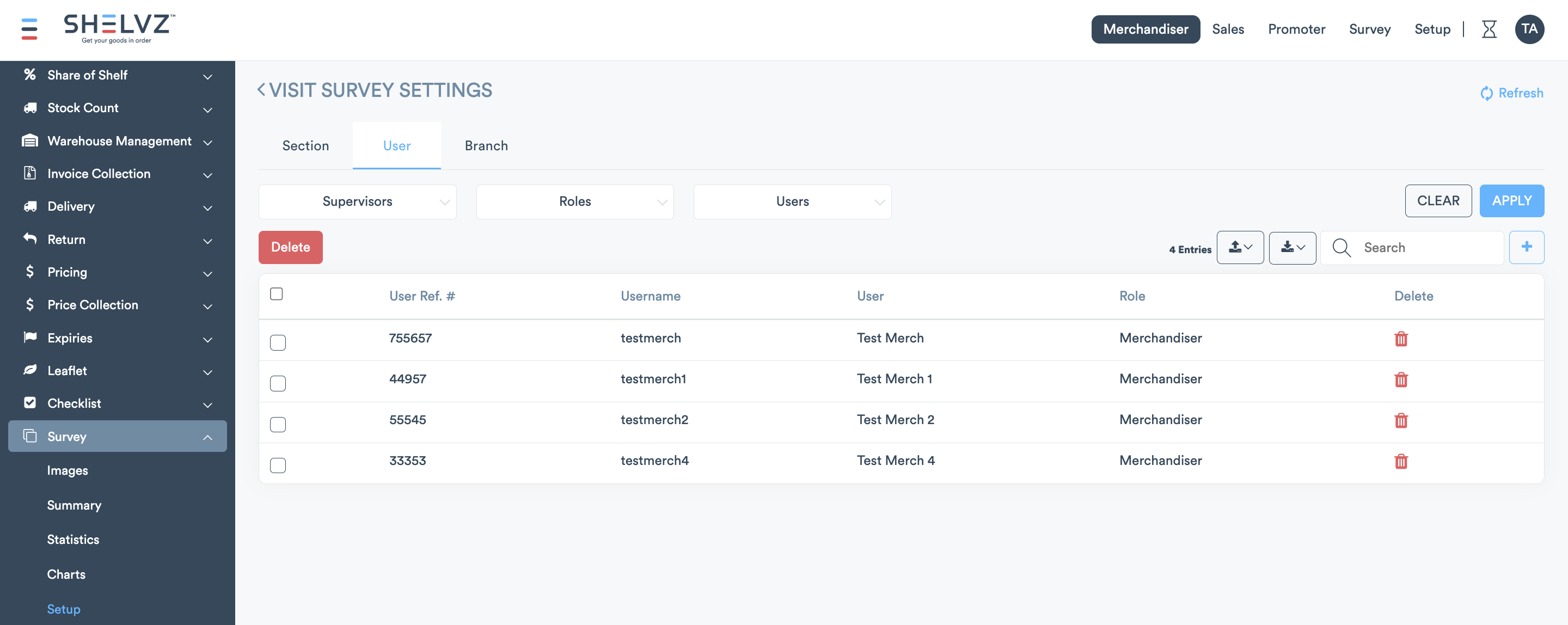
Receive Audit Images as ZIP Files in Scheduled Emails
The existing Audit Images scheduled email now includes a ZIP file of all related images, just like the manual export, saving time and eliminating the need for manual downloads.
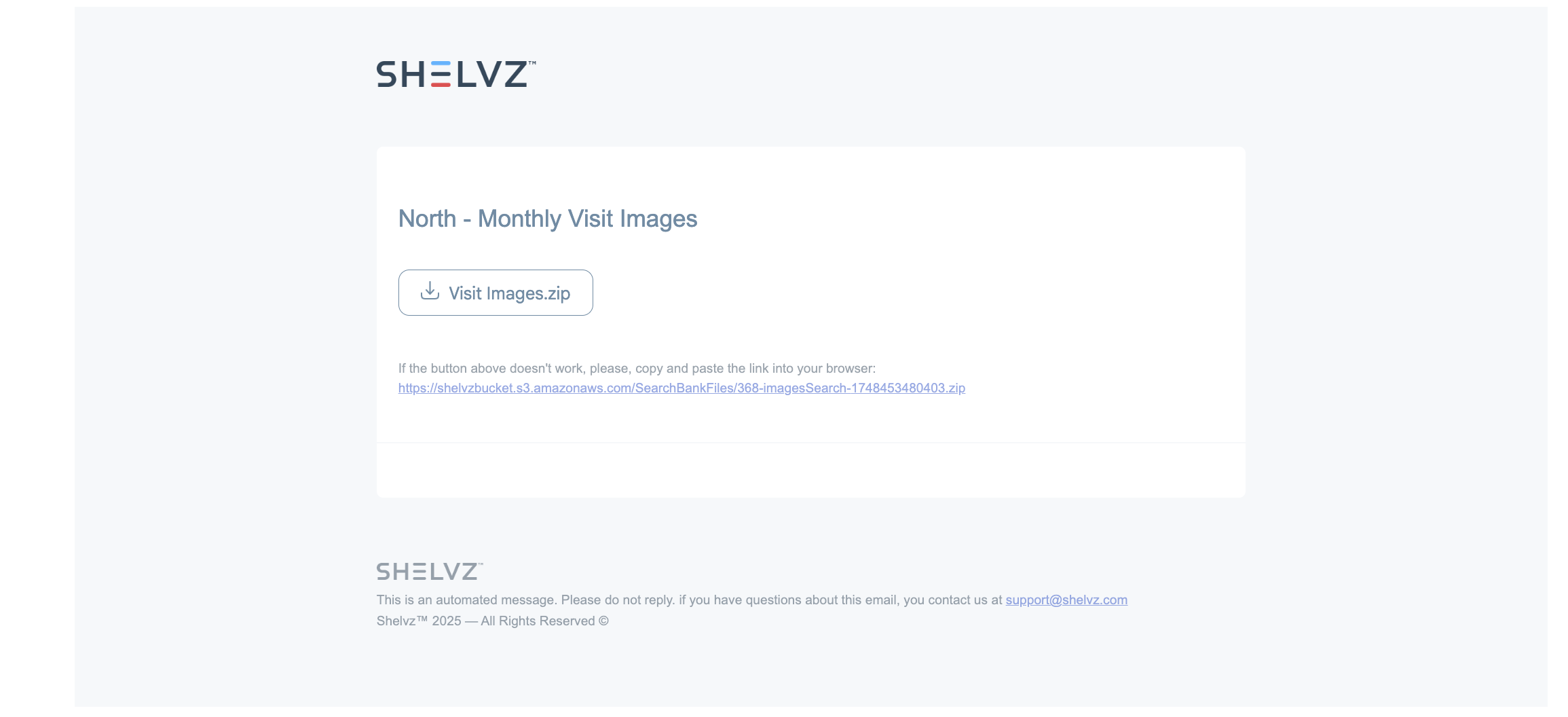
Filter by Store Groups in More Views
You can now filter by Store Groups in key reports across the platform, giving you more control when analyzing data across branches. This includes:
Activity: Visits & Unplanned Visits
Audit: Images
Stock Count: Data Bank & Summary
Expiries: Images, Data Bank, VAR, & Summary
User Performance Evaluation: Completion Report
View Barcode Below SKU Name on Mobile
On the mobile app, the barcode now appears directly below the SKU name to help field reps quickly identify products.
This update applies to the following modules: SKU Audit, SKU Pre-Audit, Item to List, Stock Replenishment, Stock Count, and Expiries.